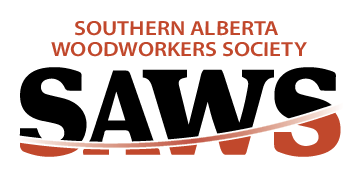How to add the Newsletter
Every month about the 2nd week, the Newsletter editor will send an email out to everyone with a link to the PDF copy.
Open the link in the email and download the PDF file to the laptop newsletter folder.
In website Members section, scroll down to Newsletters.
Click on Newsletters then Edit to add text for a newsletter archive section – add month.
Highlight the text where you want the link.
Click the link button in the menu above the section.
Choose URL and click on down arrow to display menu.
Select File.
Windows Explorer opens – select the newsletter file then OPEN.
The file in File Explorer automatically uploads to Squarespace.
Click on the desired uploaded file. Now the link is added to the text. The text shows an underline.
SAVE the change.
Then click on EXIT.
Check that the link opens correctly.
You’re done.